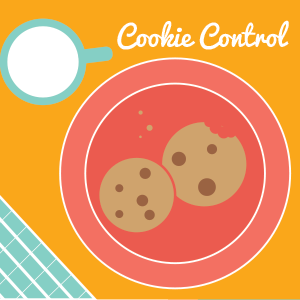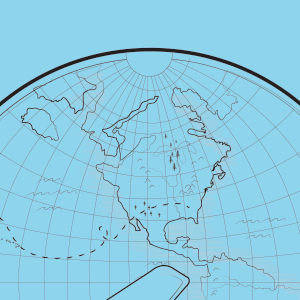Director of First Impression, Jay Clements
Jay is the newest edition to the TechPros family. He grew up right here in Franklin, so he feels right at home in our office on Church St. As the Director of First Impressions, Jay is responsible for running the front-end of our office. He keeps our retail area neat and organized, answers a majority of phone calls, and checks in new systems to be serviced in our shop. If you walk into our office, chances are that Jay’s smiling face will be the first thing you see.
Although Jay is new to the IT field, he is always eager to learn something new from our technicians. He’s also willing to pick up odd jobs, where needed, to improve the overall appearance of our office. From cleaning up systems to updating our social media pages, Jay works to increase customer satisfaction and strives to provide an exceptional customer experience for everyone.
Jay’s interest in computers started when he was in middle school. He would often play strategy games on his family’s first home computer which was a Windows 98 Gateway PC. Since high school, Jay has been an Apple user, but his coworkers are slowly convincing him of the benefits of owning a PC. Jay is learning more and more each day from his co workers, and can’t wait to further his knowledge of the IT field.
3 Fun Facts about Jay
- Favorite Food: Texas Style Brisket (Dry Rubbed and Smoked)
- Favorite Thing to Do: Rock Climbing
- Favorite Band: The Beatles
If you are having any issues with your computer, we encourage you to come into our office located at 601 Church St to pay Jay a visit. He, and the rest of our team, will do our absolute best to assist you. If you have any questions, please feel free to call us at 615-595-6399 or email us.