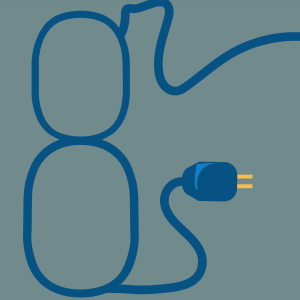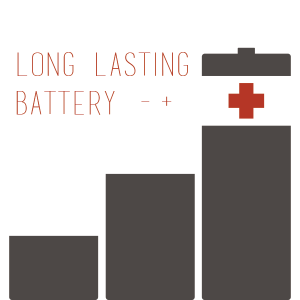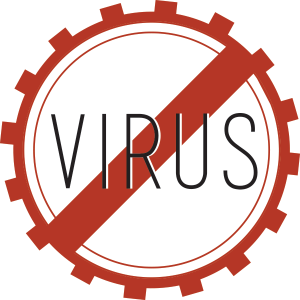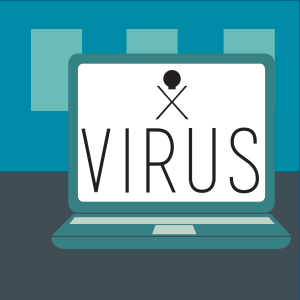You’re in the middle of a project when all of a sudden your computer sounds like it’s getting ready for takeoff. The sound of its seemingly inward struggle makes you nervous. What is this foreign computer noise and where is it coming from? Is it a sign that your hard disk drive is going to combust or is your computer simply getting some air?
Being that we’re experts at troubleshooting computer noise, we’re going to go over several of the common computer noises and what they signify so that, in the future, you know what to expect.
If the worrisome sounds you are hearing are only occurring when a specific hardware device is in use, it’s likely that the device is the source of the problem. So, before you begin to fret, check to make sure that the lights on your hardware devices (such as the disk drive) are not on.
Now let’s say the humming and whirling sounds have ceased to stop. This is where our diagnostic checklist comes in handy. The idea here is not necessarily to fix the problem but rather to determine which device is the culprit.
Computer Fans
Computers get hot from all of the thinking they do and are always trying to cool off. Every computer is equipped with several fans that help provide ventilation to the computer’s essential components. To work efficiently, these fans cannot keep mouse quiet.
Case Fan: These are usually found on the front or back of your computer and produce a low humming. High-pitched or unusual clicking sounds are the ones to really watch out for as they’re a good indication that the fan is failing.
CPU Fan: You shouldn’t hear more than a slight hum coming from this guy. That is,
if your computer even has a fan of this breed. If it’s making any more of a ruckus, like a vibrating or rattling, you might want to connect with a computer technician by creating a support ticket on our website.
Hard Drive:
Basically if you hear anything other than a low humming or faint whistling, it probably needs a checkup.
Computer Modem:
It takes effort to make connections. When two computers are trying to connect to each other, the computer modem often makes a loud, and sometimes obnoxious high-pitched screeching. If it sounds at any other point in time you will definitely want to contact us so that we can properly diagnose its condition.
Computer Power Supply:
This 2 in 1 computer hardware component is usually the loudest of the bunch. After all, it is both fueling and helping to ventilate the entire system. As a result of all this hard work, the fan within the power supply can become bad or dirty, causing a pretty annoying level of noise. Often times simply cleaning the fan with compressed air to eliminate any dust or dirt will do the trick, but if not, you might be facing a replacement.
If you have questions about troubleshooting computer noise or come across something else suspicious, please get in touch with us about performing an assessment. We’re always happy to put out our customers’ IT fires!